Pipeline Product Walkthrough
Pipeline is an out-of-stock management system that can be easily managed in the palm of your hand with an easy-to-use app.
And here’s the kicker – it only requires 5-10 minutes a week to manage. Keep your customers happy, knowing you will always have the products they want when entering your retail store.
So how does this easy-to-use out-of-stock management system work?
With Pipeline, you can easily create and manage support tickets for a multitude of operational needs, from restocking inventory to handling service requests. Let’s dive into how you can leverage Pipeline’s intuitive features to streamline your processes, enhance vendor communication, and ultimately keep your shoppers happy.
1. Choose the Type of Ticket You Want to Submit:
Once you launch the Pipeline app on your device, you can create different ticket types to service your operational needs. You’ll have the option to choose one of the following tickets:
Out-of-stock Ticket:
This ticket type is for when DSD products are out-of-stock and require your DSD distributor to be notified that products need to be delivered. Tickets are automatically sent to the proper DSD distributor so they can quickly act to replenish your shelves.
Service Request Ticket:
This ticket type allows users to request services that need to be addressed by your DSD distributors. This could be related to distributor-owned promotional items, leftover packaging, or service issues resulting from a delivery.
Credit Request Ticket:
Users can create credit request tickets for their DSD distributors when certain DSD products need to be returned to the distributor or billing discrepancies are identified after a delivery.
Equipment Issue Ticket:
This ticket type is for reporting issues with DSD vendor-owned equipment, such as freezers or product storage racks, that need to be addressed by your DSD vendor.
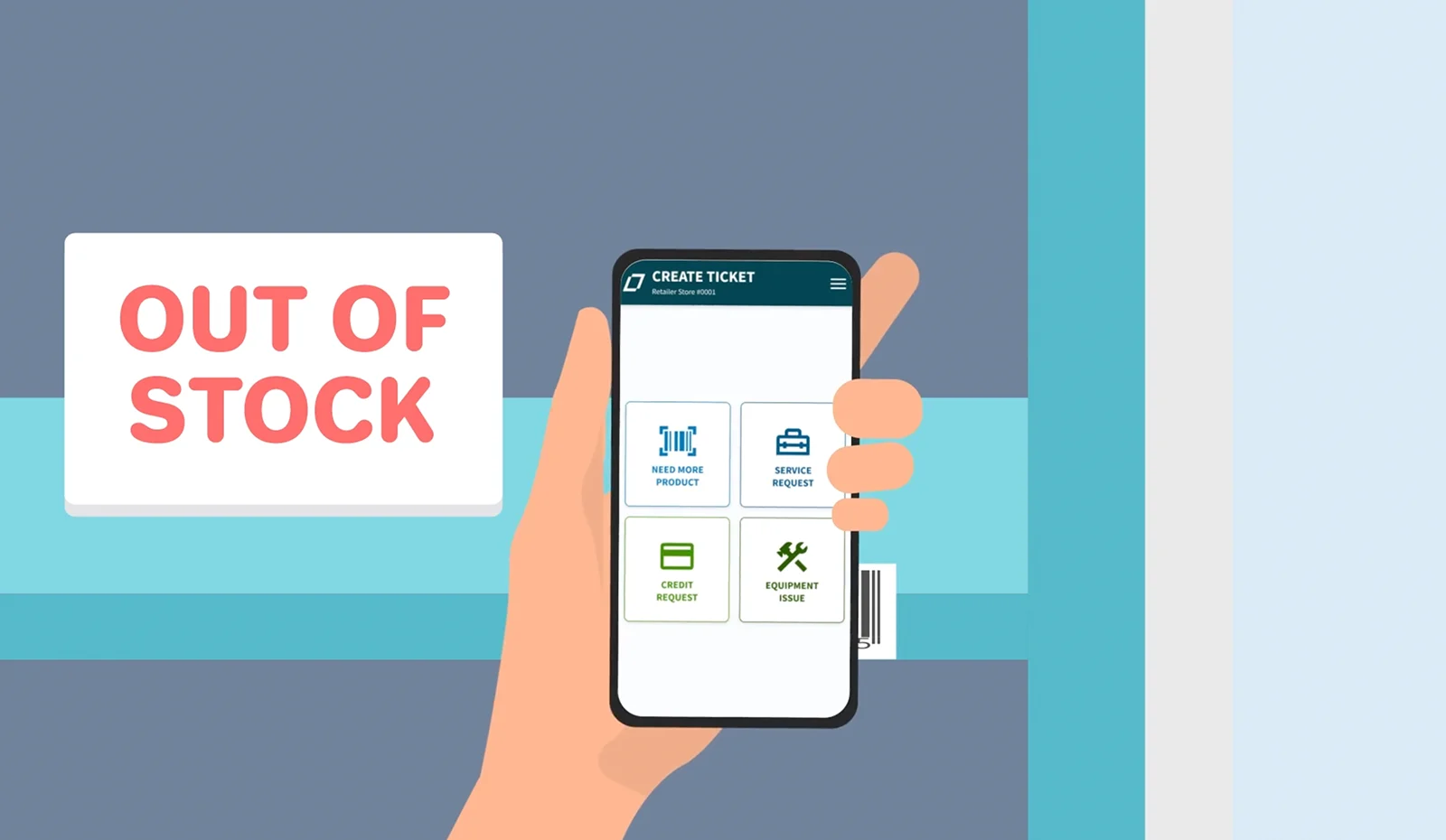
2. Review Your Ticket History
You may want to review your ticket history in Pipeline to track the progress and status of various requests.
To review your ticket history, select ‘Ticket History’ within the app.
You can look up tickets by their status, change the search timeframe by selecting the top right icon, or choose a ticket type to review a summarized list. Click on a ticket to display its details.
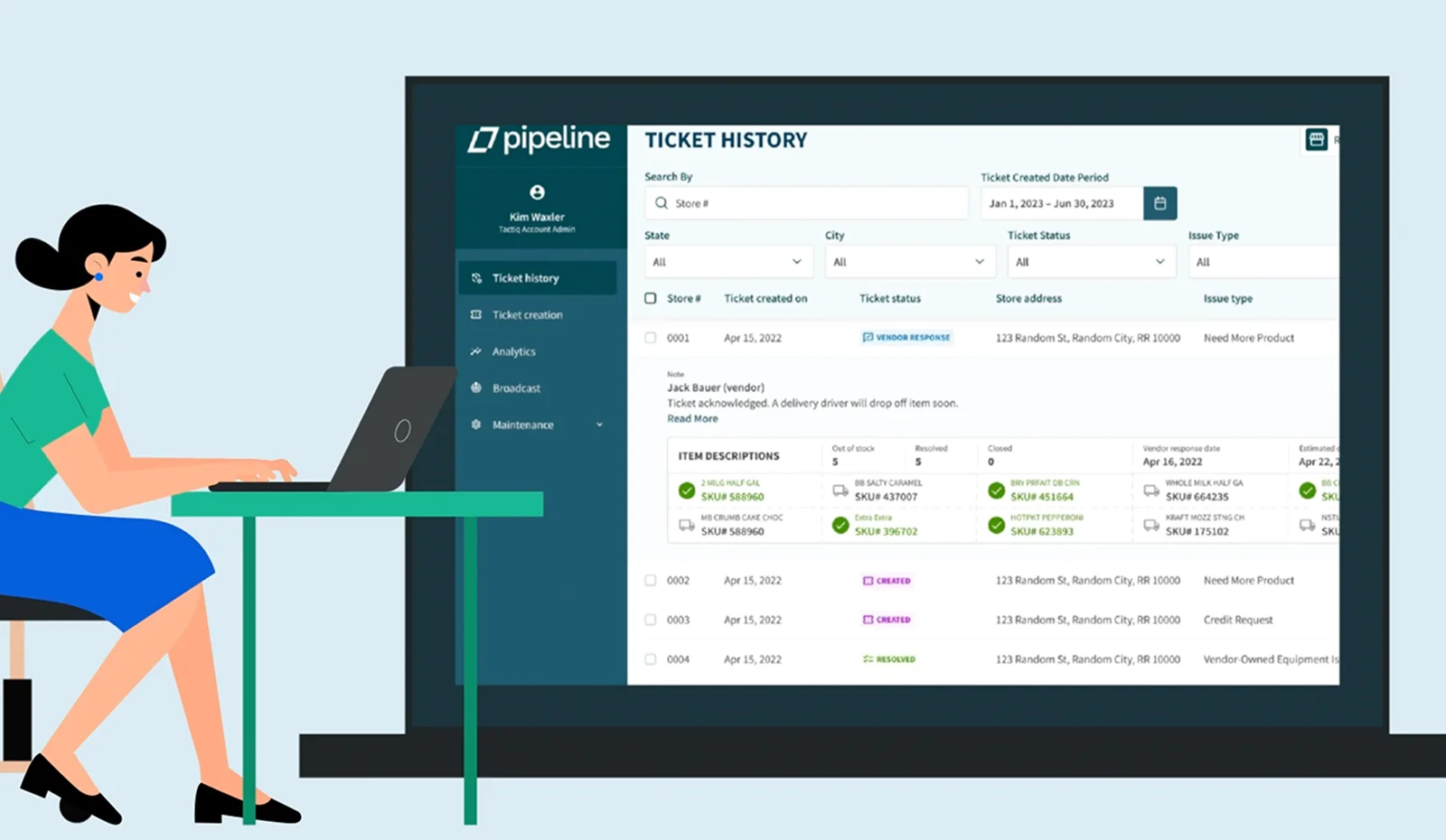
3. Create an Out-of-Stock Ticket to Automatically Notify Vendors
We recommend scanning for out-of-stocks every Monday and then performing other scans throughout the week as needed. This process takes minimal time and activates vendors to take action on your out-of-stocks.
To create an out-of-stock ticket in the app, select ‘Need More Product.’ Once done, you can begin scanning the barcodes of all out-of-stock items. The scanned products will appear on the screen, ensuring you’ve accounted for all necessary items.
Once scanned, Pipeline automatically sends the restocking requests to the appropriate vendors, eliminating any manual coordination.
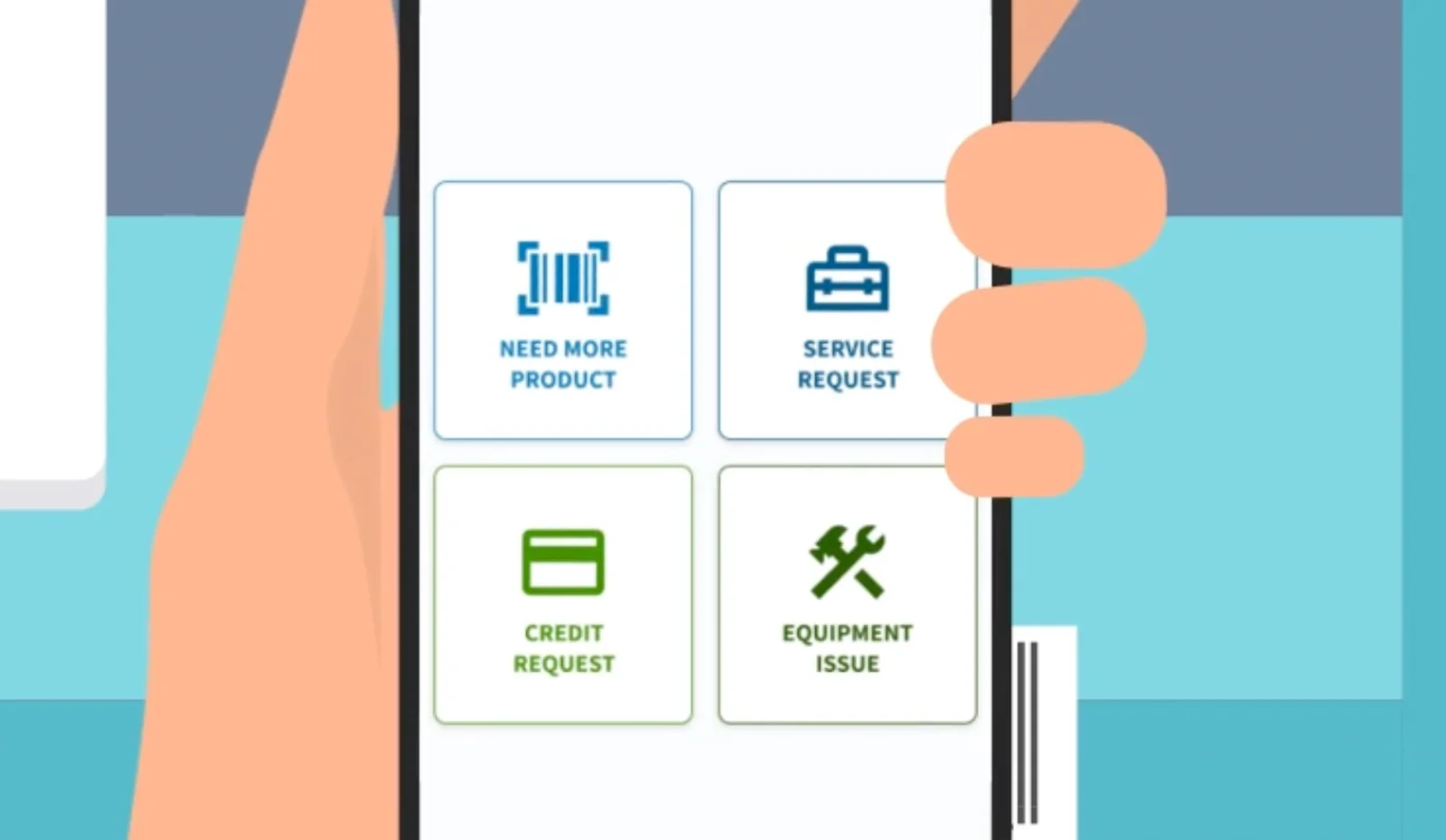
4. Search by UPC
In a system like Pipeline, where managing tickets for various operational needs is central, being able to search by UPC code ensures precise and efficient handling of product-related issues or requests.
To search by UPC, select the magnifying glass icon. Begin typing the UPC and watch as the corresponding items appear on your screen.
To add an item, select the blue plus symbol. If you need to remove an item, simply select the trash icon. In case you scan an item twice, an error message will pop up to prevent duplicate entries.
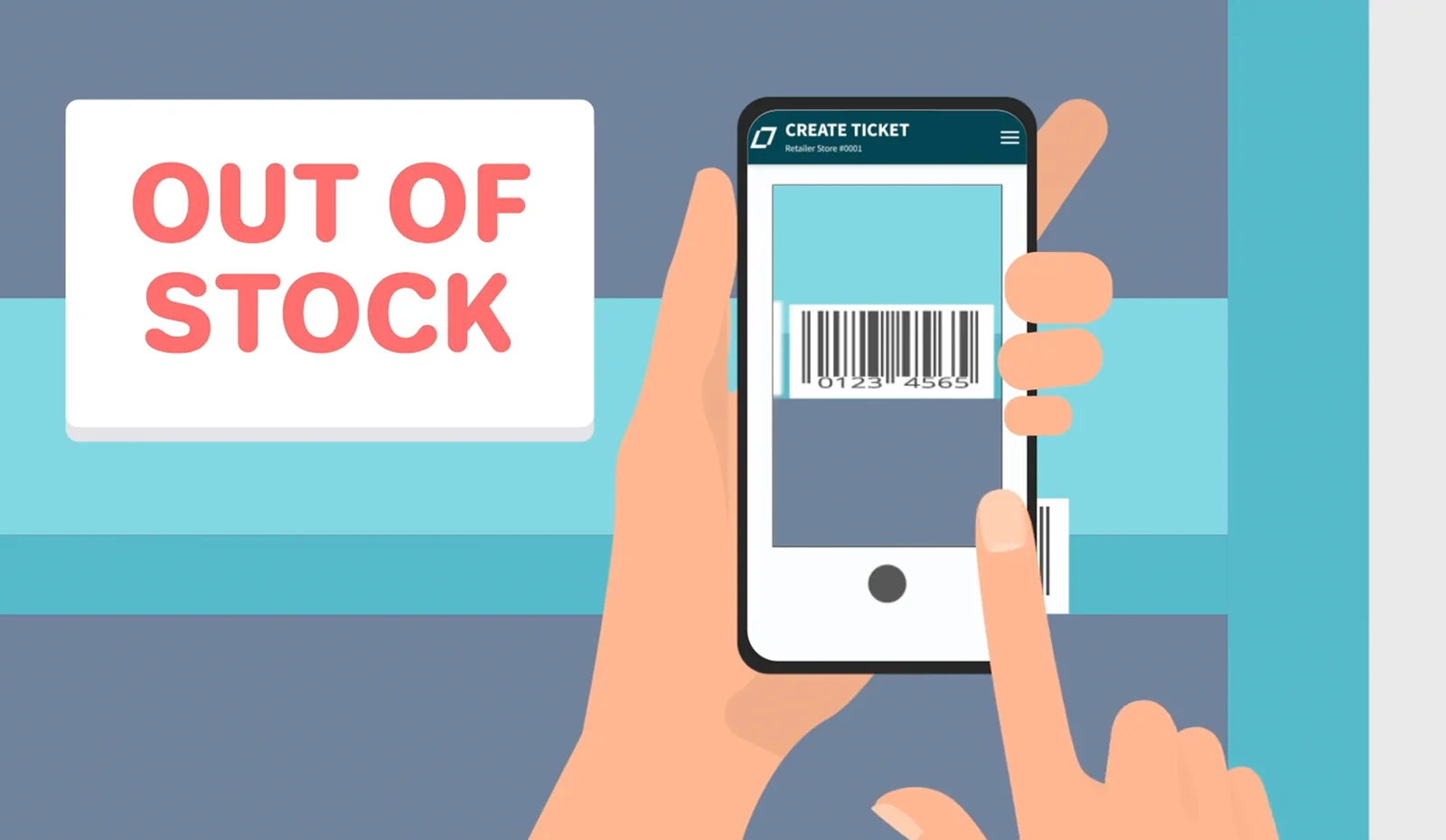
5. Submit Your Ticket
Once all necessary items are added, select ‘Submit Ticket’. A checkmark will signify the successful submission of your ticket. With one click, your out-of-stocks are consolidated and routed to DSD vendors so they can take action.
If any item submitted already had open tickets, those items will not be added to a new ticket, thereby preventing redundancy.
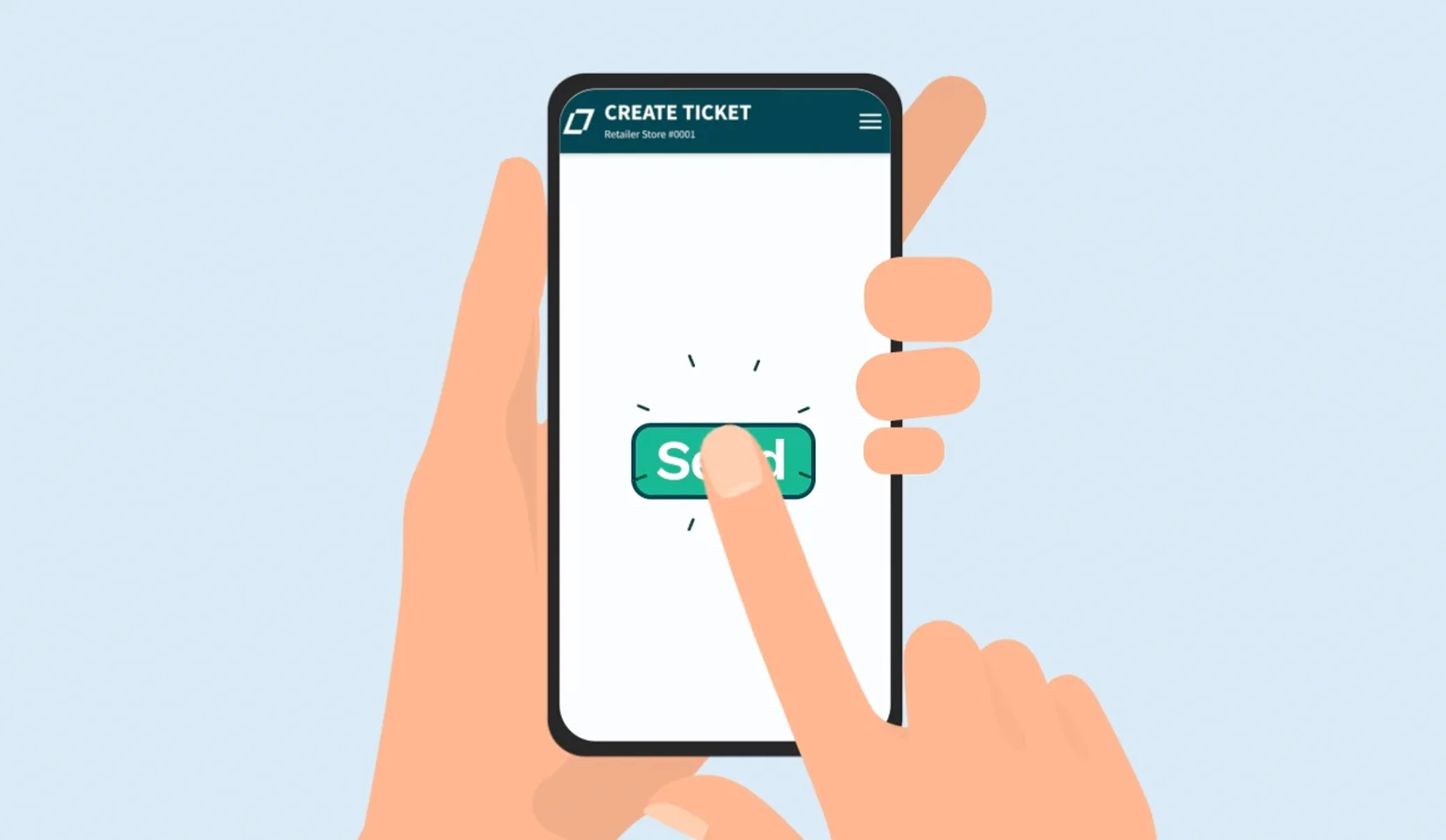
6. Create Service Requests, Credit Requests, or Equipment Issue Tickets
The Pipeline App not only makes it easy for you to handle out-of-stocks, but it also allows you to communicate easily with your DSD vendors for other support needs.
To do this, all you need to do is choose the type of ticket you wish to create, for example, a service request. Utilizing the notes feature to share additional information with the vendor.
Hit ‘Submit Ticket’ to send the request to the vendor.
Conclusion:
Pipeline is your go-to application for managing your DSD operations, ensuring efficient vendor communication and action. With its easy-to-use interface and automated features, keeping your shelves stocked and customers happy has never been easier. Pipeline allows businesses that utilize the direct store delivery model to Win Retail every day.